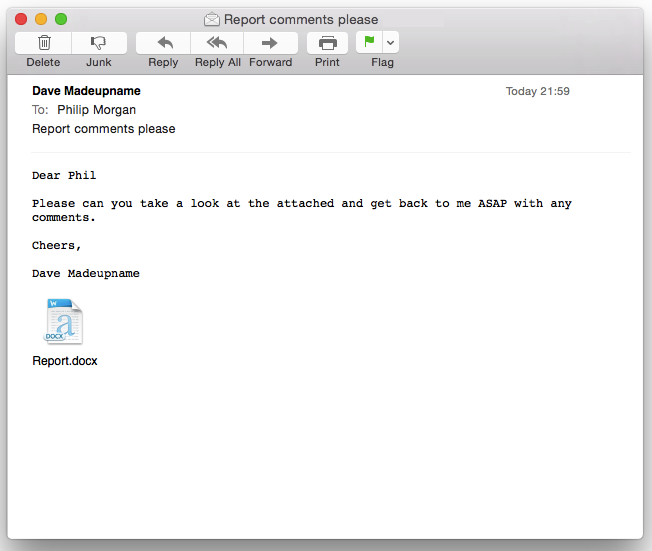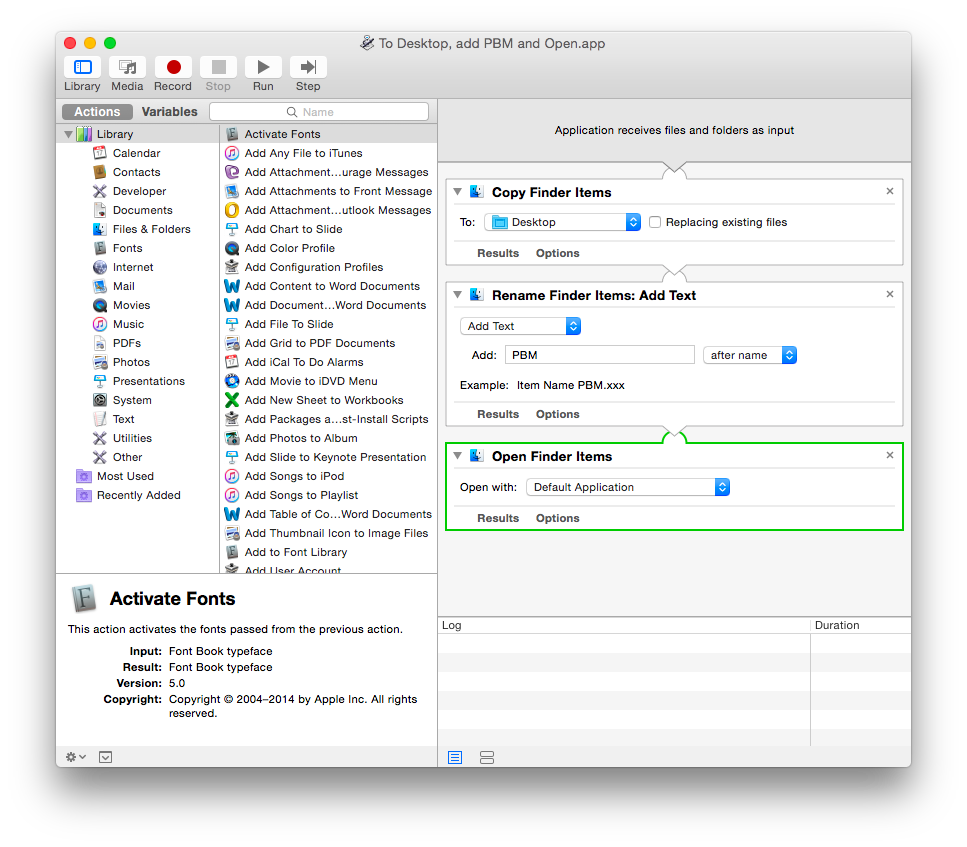I presume that everyone in academia, the corporate world and in many other walks of life regularly receives e-mails like this; a request to comment on an attached file which is commonly a Microsoft Word document but could be a PDF, a Pages document or indeed anything else.
As I receive this sort of request daily, I became frustrated with the processing needed on such a file. It needs moving from the e-mail into somewhere sensible like the Desktop, probably having some sort of personalisation (e.g. adding initials and perhaps a date to the file name), before opening and editing. (Admittedly, this is very much a First World Problem).
On a Mac, it’s easy to prepare a small application to process this request for you. If you open Automator on your Mac from the Applications folder and opt to create an Application when asked, you can simply pull in three steps into the workflow like this:
In the middle step, you can add your initials (as I have done) or the date, or various other terms, to the file name.
This workflow can be saved as an Application with a name of our choice onto your hard drive and then I suggest you place it as a permanent icon in your Dock – it needs to be somewhere which is easily accessible. Then, when you get a please review e-mail, just drag the attachment icon onto this new application. Almost immediately, a copy with your initials (date, whatever) will be saved onto the Desktop and then opened in the appropriate program for you to edit. Thereafter, your edits and comments will be saved to this new file on the Desktop, ready to go back to your colleague.
If this sounds a bit geeky, I’ve recorded a short video here to outline how this is done step-by-step in Automator.